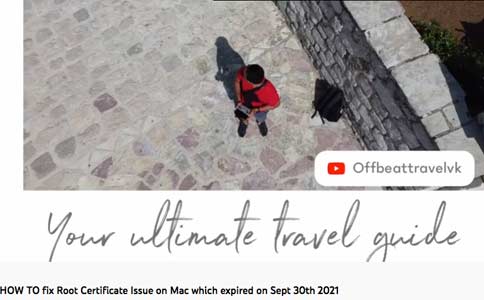How to open https web pages on an older Mac
When I’ve tried changing my own website from http to https, I can’t see my own website when I am running Mac OS 10.8. Now I know it’s fixable. It’s not a problem with the certificate of the website; there’s a file that needs to be downloaded and double-clicked on the Mac.
Thanks to the people on YouTube who have made videos to explain this. This video was one of them. The instructions in Arun’s video aren’t exactly the same as the ones that worked for Mac OS 10.8 Mountain Lion but they are easily understandable.
![]()
Here’s the video. Click to watch.
![]()
Thanks, Arun!

![]()
The steps you see here are with Mac OS 10.8, so they are slightly different from what is shown in the video. Let’s begin with the nightmarish message people using older Macs see:
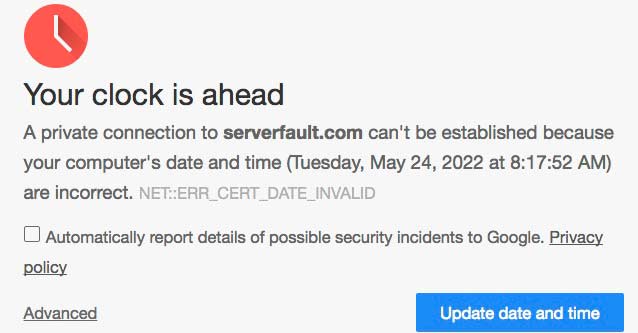
![]()
In the video, we are shown this website: https://letsencrypt.org/certificates/
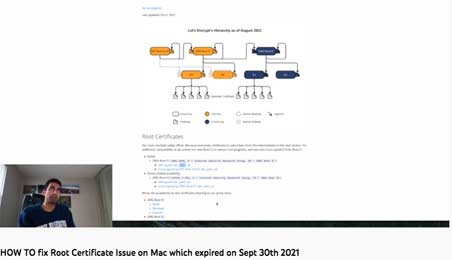
![]()
The fun part is that this website itself is not viewable in Chrome. However, if you use FireFox, that browser has a workaround. In FireFox, click “Advanced”, bottom right.
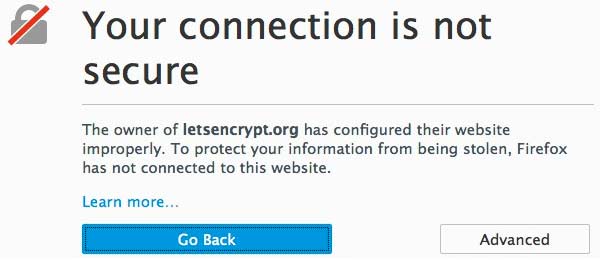
![]()
Click “Confirm Security Exception”, bottom left.
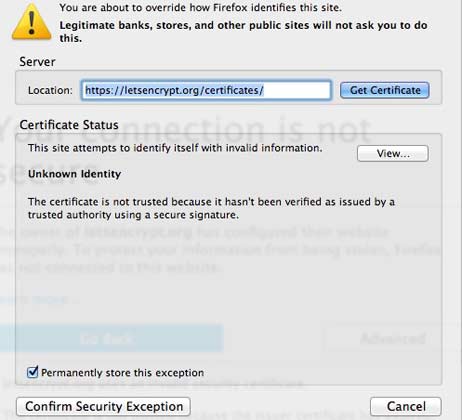
![]()
Now in FireFox you can read the website that contains the Security Exception.
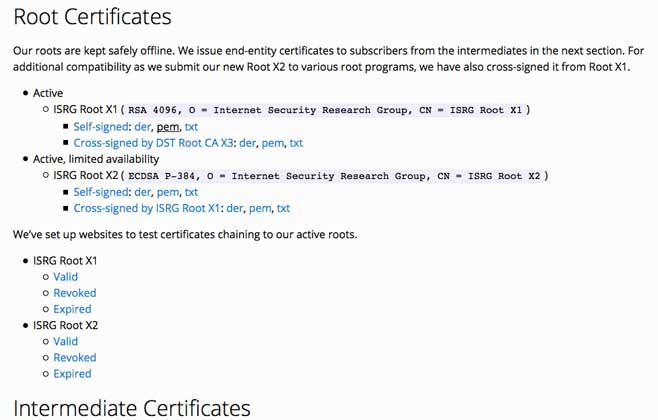
![]()
Download a pem file. In the line below "ISRG Root X1” click on “pem.” (I did not find out what “pem” means.)
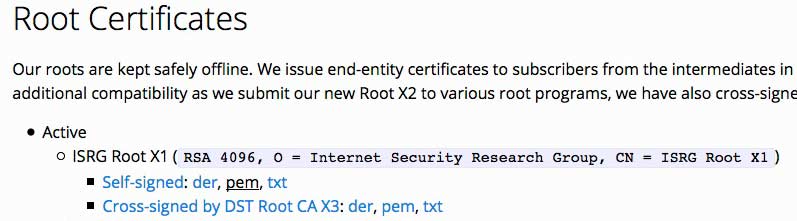
![]()
Save / download the file. Wherever your computer sends it, it’s fine.
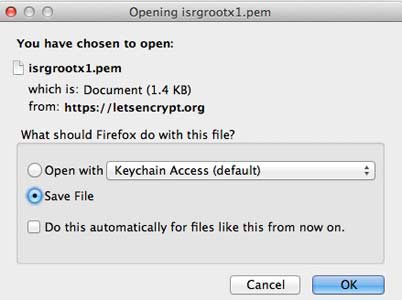
![]()
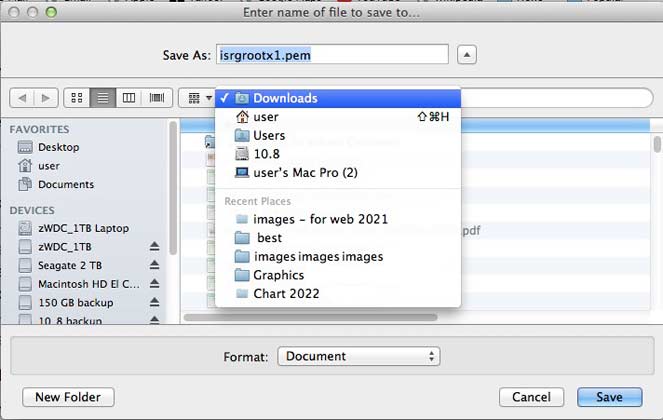
![]()
Double-click the file that was downloaded.
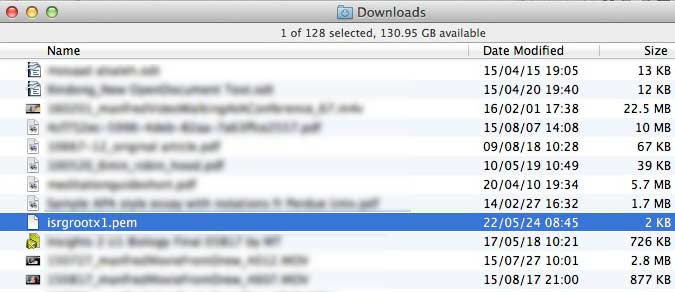
![]()
Click “Always Trust” at bottom right of the dialogue box.
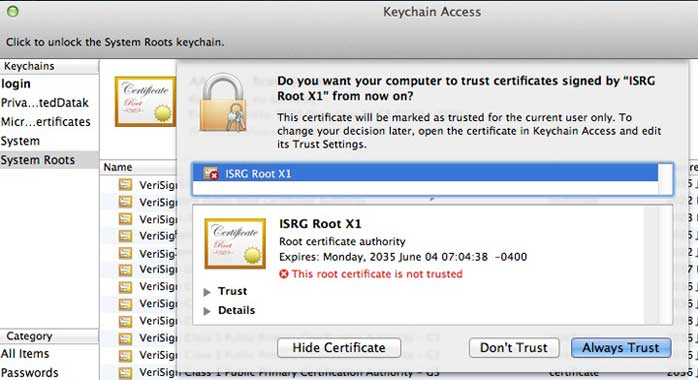
![]()
Your OS wants to confirm, so type your OS-level password and click Update Settings.
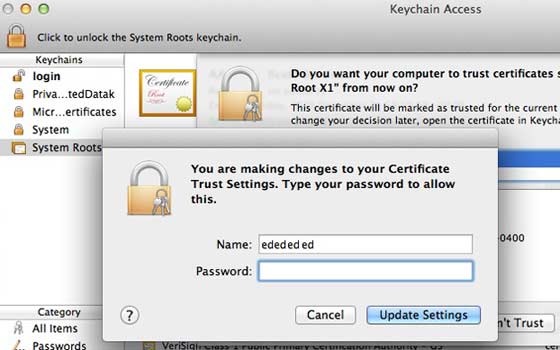
![]()
And that’s it. Go back to those https websites you couldn’t view in Chrome, and now they are viewable.



All but sites created in Wix.
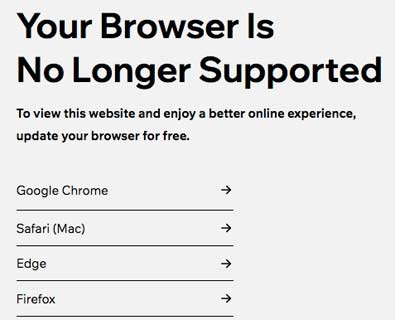
![]()
![]()
![]()
![]()
![]()
![]()
This worked on a Mac laptop with a 2.9 GHz Intel Core i7 with 8 GB 1600 MHz DDR3, May 2022, running OS 10.8.5 Mountain Lion. (Chrome Version 49.0.2623.112 (64-bit) "This computer will no longer receive Google Chrome updates because Mac OS X 10.6, 10.7, and 10.8 are no longer supported." / FireFox ESR 45.9.0 )