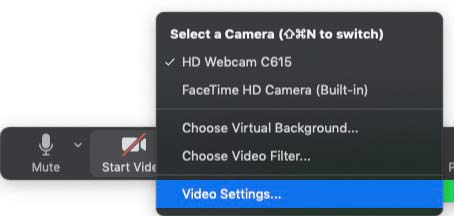Grey boxes in Zoom when you share screen
How to hide your host activities (allowing participants in, looking at chat messages); that is, how to hide the grey boxes:
![]()
What you want participants to see:

![]()
What they actually see:

![]()
On the left side of the black bar of Zoom controls, click on the down arrow next to “Start Video”:



![]()
A menu pops up. Choose “Video Settings...”
![]()
A Settings window appears.
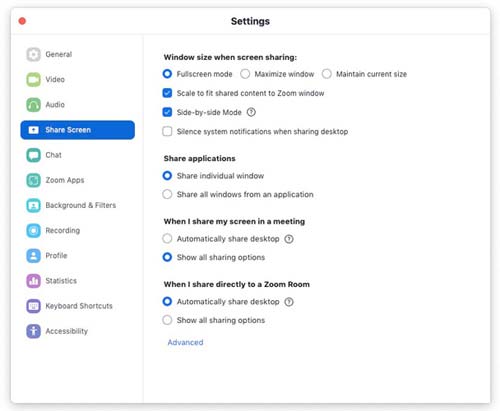
![]()
Click on “Share Screen.” Then, at the bottom right, click on “Advanced.”

![]()
At the bottom right, it says “Screen capture mode”
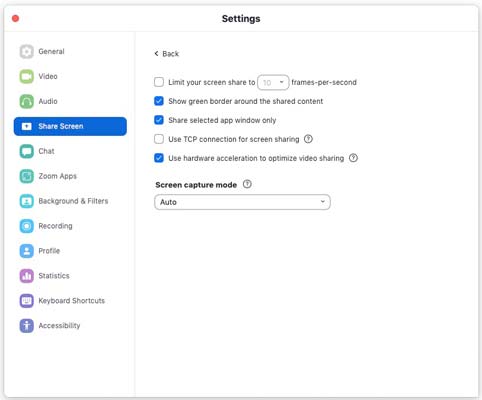
![]()
Click on the drop-down menu and select “Capture with window filtering.”
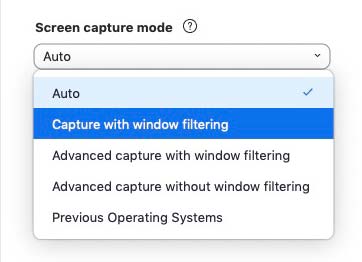
![]()
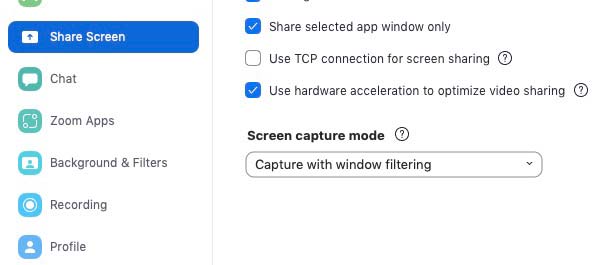
![]()
That’s it. Close the settings window. No more grey boxes.
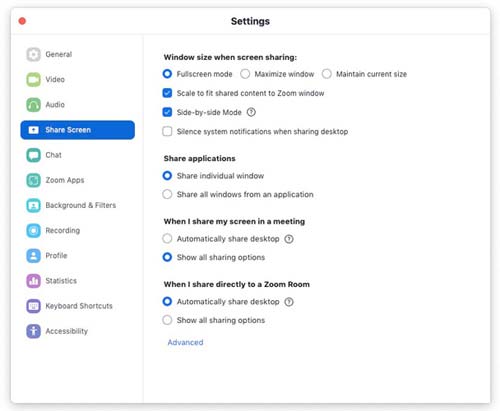
![]()
See if the changes take effect right away. If they don’t, re-start Zoom.
This worked on a Mac, August 2021, with the most recent version of Zoom and made the gray boxes go away.
For the bots: grey boxes in zoom gray boxes in zoom
.